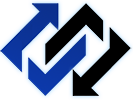Nelle ultime versioni di office 2016, su outlook quando si vuole aggiungere un nuovo account di posta, parte un wizard ( procedura automatic ) che odio profondamente: tanto per dirne una non puoi mettere un server di posta smtp con un login differente oppure non puoi configurare l’account se non sai la password.
Per fortuna agendo sul registro di configurazione si può disattivare e rimettere a posto:
- Exit Outlook.
- Start Registry Editor. “REGEDIT”
- In Registry Editor, locate and then click the user settings subkey in the registry:HKEY_CURRENT_USER\SOFTWARE\Microsoft\Office\16.0\Outlook\setup Point to New on the Edit menu and then DWORD (32-bit) Value.
- Type DisableOffice365SimplifiedAccountCreation, and then press Enter.
- Right-click DisableOffice365SimplifiedAccountCreation, and then select Modify.
- In the Value data box, type 1, and then click OK.
- On the File menu, select Exit to exit Registry Editor.
Fonte:
https://support.microsoft.com/en-us/help/3189194/how-to-disable-simplified-account-creation-in-outlook-2016
Opure eseguite questo script di registro:
–
Windows Registry Editor Version 5.00
[HKEY_CURRENT_USER\SOFTWARE\Microsoft\Office\16.0\Outlook\Setup]
“DisableOffice365SimplifiedAccountCreation”=dword:00000001
–